Find the Data You Need: Discover the Utility of Filters in Microsoft Dynamics 365 BC
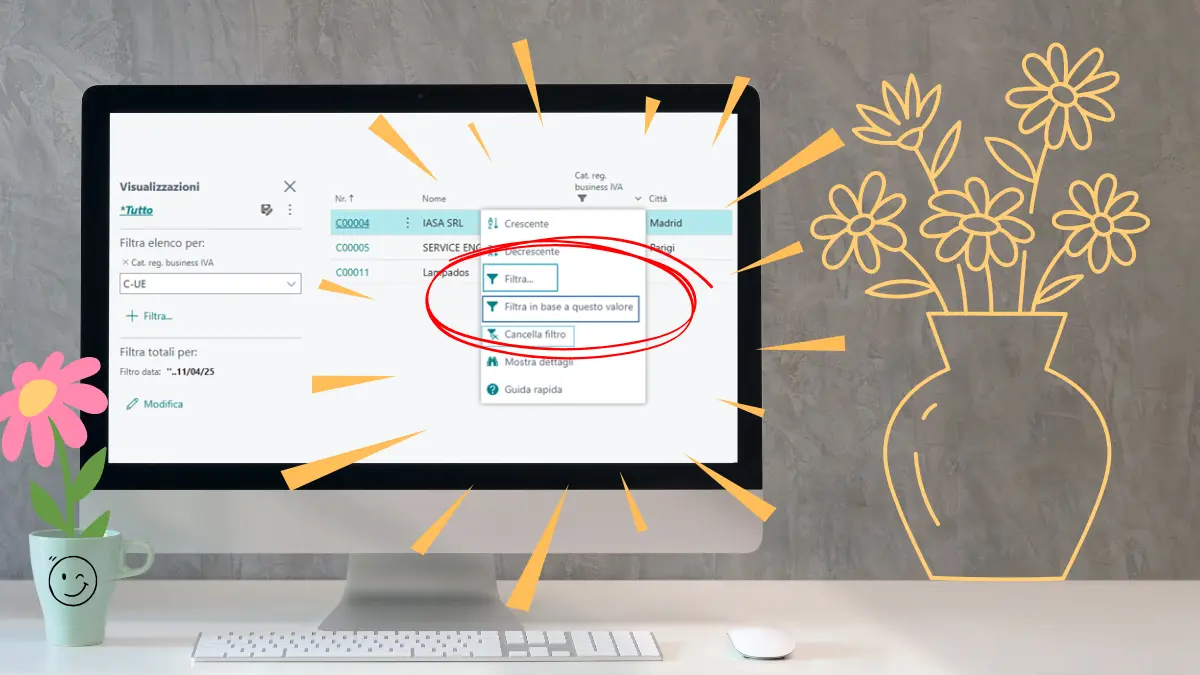
In Microsoft Business Central, filters are the keys to unlocking the power of your ERP system. You can filter data to target the specific data you are looking for, without having to scroll through thousands of rows of data looking for the insights you need to make decisions. This is an essential feature for anyone who wants to work faster and more productively.
Versatile Application
Filters can be applied to a wide range of elements within Business Central, including tables, reports, and pages. This versatility greatly enhances operational efficiency by allowing you to focus only on relevant data, eliminating the superfluous and reducing the time needed to find crucial information.
Types of Filters
There are several types of filters available in Business Central, each designed to analyze specific types of data. For example, field, date, text, and numeric filters are particularly useful for isolating specific information based on the user's needs. This variety of options allows for highly detailed data analysis, improving the accuracy of the information obtained.
Ease of Use
One of the most appreciated aspects of filters in Business Central is their ease of use. Filters can be applied through the filter pane, which offers a simple and intuitive interface, or directly on the fields visible on the page. This ease of use makes filters accessible even to those without advanced technical skills, allowing all team members to fully leverage this functionality.
Advanced Expressions
For those who need an even deeper level of analysis, Business Central offers the ability to use advanced expressions. These allow you to create complex filters, such as date ranges or multiple values, further refining the search and obtaining even more precise and relevant results. For example, you can filter orders placed within a specific period and with amounts above a certain threshold, saving valuable time and focusing only on the most relevant information for your work.
Practical Example
A practical example of using filters could be a company that wants to analyze orders received in a specific quarter, with amounts above a certain threshold. By using filters, you can quickly isolate these orders, allowing managers to make informed decisions based on precise and relevant data. This not only improves operational efficiency but also allows for the quick identification of trends and growth opportunities.
Saving Filters
Another extremely useful feature of filters in Business Central is the ability to save them for future use. This means that once configured, filters can be easily reused without having to set them up again each time. This feature makes data analysis even faster, more accurate, and convenient, optimizing daily work and improving the overall productivity of the company.
In conclusion, the effective use of filters in Microsoft Business Central makes this tool indispensable for managing and analyzing business data. Filters simplify access to crucial information, allowing for quick and informed decisions, and improve the overall productivity of the company. Fully leveraging this functionality means optimizing business processes and gaining a significant competitive advantage.
So Smart is the fastest and easiest way to enter the world of Microsoft Dynamics 365 Business Central. The solution that helps you automate processes, monitor data in real time, produce analytical reports and monitor compliance. So Smart is the cloud solution that can be accessed from any browser anywhere around the world. The system can be accessed from your computer, smartphone or tablet simply by installing the app. Now you can manage your business anywhere at your convenience, and it is 100 percent secure with the Microsoft Azure Cloud network.